THE ARIEL PERFORMANCE ANALYSIS SYSTEM
FOR USING THE PCI-1200/JR WITH
COMPUTERBOARDS
INSTALLATION INSTRUCTIONS
January 1999
The PCI-DAS1200 series boards are easy to use. This quick start procedure will
help you setup, install and test your board quickly and easily. For additional
information, see the ComputerBoard web site: www.computerboards.com.
Hardware Installation
Shut down and turn off your computer. Disconnect the power cord and remove the
computer cover.
Locate vacant slot: Locate any vacant PCI expansion slot and remove the expansion
slot screw and cover. Save the screw for step #4 below.
Unpack the PCI-1200/JR card:
Caution. Touch a grounded metal object to
discharge any build-up of static electricity before handling the 1200/JR card. Handle the
card by its edges. If you lay it down, place it on the static-proof bag it is shipped in.
Install the ComputerBoards card: Push the 1200/JR card FIRMLY into the PCI
slot and replace the PCI slot cover screw.
Replace computer cover: Replace the screws that hold the cover in place.
Reconnect the power to the back of your computer and start your system. Windows
95/98 will automatically detect the board as it starts up.
Install the InstaCAL Software
- Insert
the InstaCAL disk or CD into an appropriate disk drive in your computer.
Select Start Menu located in the lower left corner of the screen. Select RUN and
then BROWSE. Select the drive where the InstaCal disk or CD resides. Select SETUP.EXE and
then OK.
The install wizard will now launch, and you will then be prompted for additional
information. Follow the instructions and, if possible, accept the defaults.
Welcome Menu: Next
Install Type: 32-Bit Instacal
Select Location: C:\CB\
Create Program Folder Computerboards
Install Disk 2
Install Disk 3
Modify Autoexec.bat Yes
Old File Saved as autoexec.bak
Install CBClient: No
Modify system.ini Yes
Old File Save as system.bak
View Readme file: Yes
Restart Computer: Yes
The installation routines will create all required folders/directories and unpack the
various pieces of compressed software. The default location is on your Main hard drive in
a directory or folder named (C:\CB\).
Launching/Using the InstaCal Software
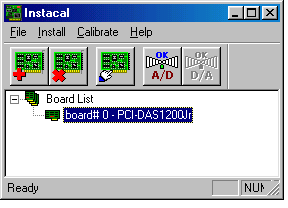 Run the InstaCal software: Start
your computer. From the Windows 95/98 Main screen, select Start, PROGRAMS, COMPUTERBOARDS
and then INSTACAL.
Run the InstaCal software: Start
your computer. From the Windows 95/98 Main screen, select Start, PROGRAMS, COMPUTERBOARDS
and then INSTACAL.
- The Plug and Play Board Detection
menu will then be opened. This menu will display
any boards that were detected during the bootup process. Make certain that the PCI-1200JR
board has a checkmark in the indicator box. Select OK to proceed.
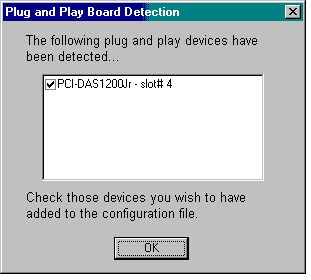
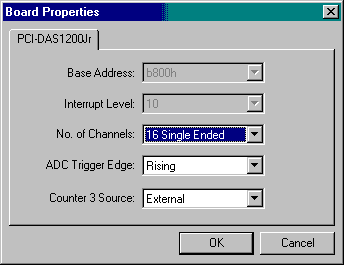 Select Install, Configure
(or the Configure icon) to display the board properties. You should only change the #
Channels from 8 Differential to 16 Single-Ended. Select OK to proceed.
Select Install, Configure
(or the Configure icon) to display the board properties. You should only change the #
Channels from 8 Differential to 16 Single-Ended. Select OK to proceed.
- Close
the InstaCal window.
Congratulations! You have successfully installed and connected the ComputerBoards A/D
card for use with the Ariel Performance Analysis System (APAS) and are ready to use the
ARIEL ANALOG program.
Gideon has asked me to help you with the
difficulty you describe regarding the use of the Computerboards A/D.
Set CBDIREC=path to the Computerboards Software
The error you are getting
"CBDIREC not in environment", indicates that the Setup software which comes with
the board has not run completely. After the Setup software has run, there will be an entry
in the Autoexec.bat which looks like:
This allows the configuration file
for the A/D to be located.
I would suggest running this Setup
software again. No problem will result if you have already run the Setup program.
Your settings look fine. Let me
know if I can be of any more assistance.
>>
>
> Normand
find any additional information. What am I missing? Thanks in advance.
environment. I've been through the FAQ and all the Help files but could not
> When I start the analog module I get the following message: CBDIREC not in
> Counter = external
> OP mode = enhanced
> no. of channels = 16 single ended
> clock speed =10 mHz
> IRQ = 7
> Base address = 300
those which I have implemented:
into your FAQ to get some technical details regarding the setup and found
4.0). The boards works fine and I have no hardware conflict. I have looked
(CIO-DAS16/330). I have now installed the board in a computer (Windows NT
> Following you recommendation, I bought a ComputerBoard a while ago
to do some research.
> I have now finished my teaching for this year and finally have more time
> Hello John/Gideon;
<<
Dear Jeremy;
Thanks for the suggestion. It was indeed a simple problem at the installation level. I
simply reinstalled the software for the board and the dll is now present! I should
probably have done that before ;-)
Thanks again
Normand
At 16:57 19-04-99 -0400, you wrote:
Gideon has asked me to help you with the difficulty you describe regarding the use of
the Computerboards A/D.
Set CBDIREC=path to the Computerboards Software
The error you are getting "CBDIREC not in environment",
indicates that the Setup software which comes with the board has not run completely. After
the Setup software has run, there will be an entry in the Autoexec.bat which looks like:
This allows the configuration file for the A/D to be located.
I would suggest running this Setup software again. No problem will
result if you have already run the Setup program.
Your settings look fine. Let me know if I can be of any more
assistance.
Sincerely,
Dir R&D
Jeremy Wise
>>
>
> Normand
find any additional information. What am I missing? Thanks in advance.
environment. I've been through the FAQ and all the Help files but could not
> When I start the analog module I get the following message: CBDIREC not in
> Counter = external
> OP mode = enhanced
> no. of channels = 16 single ended
> clock speed =10 mHz
> IRQ = 7
> Base address = 300
those which I have implemented:
into your FAQ to get some technical details regarding the setup and found
4.0). The boards works fine and I have no hardware conflict. I have looked
(CIO-DAS16/330). I have now installed the board in a computer (Windows NT
> Following you recommendation, I bought a ComputerBoard a while ago
to do some research.
> I have now finished my teaching for this year and finally have more time
> Hello John/Gideon;
<<
writes:gideon@arielnet.comIn a message dated 4/19/99 4:04:05 PM Eastern Daylight Time,
Normand Teasdale (Normand.Teasdale@kin.msp.ulaval.ca)Universit Laval,
Laboratoire de performance motrice huMaine, PEPSFacult de mdecineDpartement de
mdecine sociale et prventivedivision de KinsiologieQubec, Qubec G1K 7P4Tl:
(418) 656-2147 fax: (418) 656-2441
John-
I assume the have run InstaCal and InstaCal has
no problem.
Have them open up a DOS box and look at all the
environment variables using the SET command. They should have one as
follows:
CBDIREC=C:\CB
In C:\CB there should be a file CB.CFG
If this environment variable is being set in
autoexec.bat but it is not appearing within the DOS box as described above,
you can set the variable within the resistry as in the following
description.
Jeremy
Related Topics
- If you are not logged on as administrator to the local computer, the only
variables you can change are user variables.
- , and then double-click the appropriate icon.Control Panel,
click Settings, point to StartTo
open a Control Panel item, click
- Windows 2000 saves changes in the registry
so they are available automatically the next time you start your computer.
- You may have to close and reopen running programs for the new settings
to take effect.
 Notes
Notes
- Open System in Control Panel.
- On the Advanced tab, click Environment Variables, then
click the name of the user variable
or system variable you want to change, as follows:
- Click New to add a new variable name and value.
- Click Edit to change a current variable name and value.
- Click Delete to remove a variable name and value.
To
add or change the values of environment variables
----- Original Message -----
Sent: Wednesday, October 25, 2000 2:18 PM
Subject: Analog Problems
Hi Jeremy,
I have a question regarding the Analog module. We have two separate
customers reporting the same problem that I have not been able to re-create.
The problem is with the ComputerBoards analog board and the latest version
of software. I have pasted one message below. This customer is using the
DAS16-330 board, while the other customer is using the PCI-1200JR (but they
are reporting the exact same error.
I have had them remove and re-install the software and hardware according to
the step-by-step process we use in our office but they still report the
errors. There does not seem to be any IRQ conflicts either.
I am going to pick up a new computer this afternoon and will install the
software from scratch to see if I can duplicate the problem. Do you have any
ideas in the meantime?
===================
<?bigger>When we launch the analog module, we get a message:
Cannot locate CB.CFG 0
Only file mode operation allowed
Having looked on your web site, I checked the autoexec file, and confirmed
that there is a line in our autoexec file reading:
SET CBDIREC=C:\CB
Also we have got a directory C:\CB containing a number of files including
CB.CFG
<?/bigger>
===================