Curve tool
The Curve tool lets you draw curves such as the ones below. A
curve can be
drawn anywhere in the image by drawing as if you were holding a pencil.
To draw a curve:
- Activate the Curve tool;
- Click and hold the left mouse button, and drag to draw the curve.
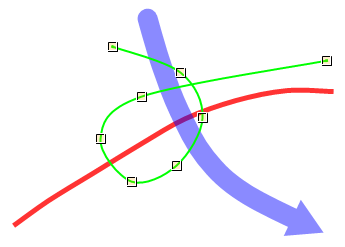
To modify a curve:
- Activate the Pointer tool;
- Select the curve you wish to modify;
- Click on one of the curve's handles and drag it to a new position while holding the left
mouse button down.
Changing properties
One or more of the following properties can be changed. Changing a property
of the selected object will take effect immediately.
| Type |
Property |
Description |
| Pen |
Color |
Color of the pen |
| |
Width |
Width of the pen (in pixels) |
| |
Start |
Flat; Square; Round; Triangle; NoAnchor; SquareAnchor; RoundAnchor;
DiamondAnchor; ArrowAnchor; AnchorMask; Custom |
| |
End |
As above |
| |
Transparency |
From 0% transparent (= 100% opaque) to 100% transparent (= 0% opaque) |
| Fill |
Color |
Color of fill |
| |
Transparency |
As above |
| Text |
Show |
Show measurements / description with object |
| |
Shadow |
Show text shadow to make it more readable on certain backgrounds |
| |
Font |
Font family, size, style |
| |
Color |
Font color |
| |
Description |
Description shown |
Making measurements
The covered distance measurements are
Euclidean covered distances measured in
the world plane. These covered distances are meaningless unless the world plane
(reference plane) has been identified with the
Reference plane tool.
By moving one or more of a curve's handles, the
measurements will be automatically updated to accommodate the change. The
same is true if the reference plane is changed.
See also