Settings
window
Global settings can be changed in the settings window.
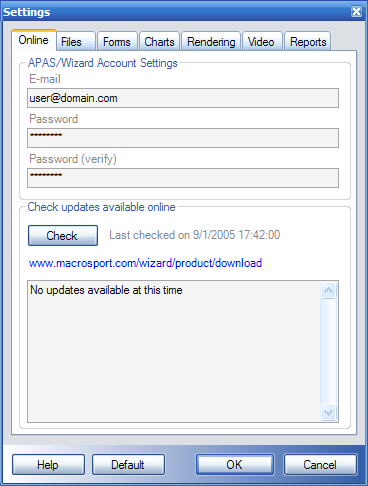
Online
In order to access the online functions you must have an account. Please provide
the following information:
Check updates available online to see if a new version of APAS/Wizard
or any of its templates are available.
Files
| Setting |
Description |
| URI APAS Archives |
Path to the online APAS data archives |
| URI Database local |
Path to the local database |
| URI Database online |
Path to the online database |
| URI Manual |
Path to the help files / manual |
| URI Templates protocols |
Path to the templates for protocols |
| URI Templates reports |
Path to the templates for reports |
Forms
| Setting |
Description |
| Confirm before removing element from tree |
Elements can generally be removed from a tree, such as in the
database window, or in the
wizard window. This setting determines
whether or not a question is shown asking you to confirm. |
| Confirm before exit |
This setting determines whether or not a question is shown asking
you to confirm to exit the application. |
| Enable log file |
This setting determines whether or not information is written to a
log-file. This log-file can be used to trouble-shoot why something is
not working as it should. |
| Log file name |
Name of the log file as specified above. |
| Remember size and location of each window |
This setting determines whether the application will open a window
with the same size and in the same location as last time you closed it. |
| Keep documentation synchronized when running Wizard |
|
| Documentation |
Determines where to find the documentation, Local, Online, or
Automatic. In automatic mode the application determines if there is an
internet connection and prefer the online documentation instead of the
local documentation. |
Charts
| Setting |
Description |
| Marker Type |
Circle, Cross 1, Cross 2, Filled circle, Filled square, Filled
triangle, Square, Triangle |
| Size |
Marker size [1 ... 25] points |
| Width |
Marker pen width [0.5 ... 10.0] points |
Rendering
| Setting |
Description |
| General |
| Presentation interval |
The maximum rate at which a scene can be rendered. Select
Default or Immediate.
- Default: The driver waits for the vertical retrace
period. Operations are not affected more frequently than the
screen refresh rate, at most.
- Immediate: the runtime updates the window client area
immediately, and might do so more than once during the
adapter refresh period.
|
| Z-Buffer |
A Z-Buffer is a buffer that stores a depth value for each
pixel in the scene. Pixels with a small Z-value overwrite pixels
with a large Z-value. There should be no
reason to uncheck this unless you have an older video card that
does not support Z-buffers. |
| Fog |
This setting will create an illusion of depth. An exponential fog will draw objects that are closer to the
viewer more vivid than objects that are farther away. This
setting enables or disables fog blending and the fog density for
pixel or vertex fog used in exponential fog modes. |
| Stick figures |
| Reflection gain |
A reflection of the activity in the ground plane is rendered
at a lower intensity than the activity itself. A default gain of
0.30 means that the intensity of the reflection will be rendered
at 30% of the intensity of the activity itself. |
| Segment history gain "from" |
The start point of a segment is rendered at a lower
intensity than the point itself.
A default gain of 0.40 means that the intensity of the start
point of a segment will be rendered at 40% of the intensity of
the point itself. |
| Segment history gain "to" |
The end point of a segment is rendered at a lower intensity
than the point itself.
A default gain of 0.70 means that the intensity of the end point
of a segment will be rendered at 70% of the intensity of the
point itself. |
| Point trail - motion blur |
| Number of points |
Number of points trailing a point of the activity. |
| Duration (number of frames) |
Duration (in frames) over which the above number of points
are spread out. |
| Colors |
| Background |
Background color (default black) |
| Grid |
Grid color (default dark gray) |
| Text |
Text color (default gray) |
| Clue border |
Clue border color (default gray) |
Video
| Setting |
Description |
| Quality - decoding resolution |
Size (in pixels) of DV video playback and the strobe image:
- Automatic (default): optimal size is determined by the Operating
System
- Full (NTSC: 720x480, PAL: 720x576)
- Half (NTSC: 360x240, PAL: 360x288)
- Quarter (NTSC: 180x120, PAL: 180x144)
- DC (NTSC: 88x60, PAL: 88x76)
|
| Number of cameras |
Number of cameras available on your system. |
| Camera 1 |
Calibration video last used on camera 1 |
| Camera 2 |
Calibration video last used on camera 2 |
| Camera 3 |
Calibration video last used on camera 3 |
| Camera 4 |
Calibration video last used on camera 4 |
| Camera 5 |
Calibration video last used on camera 5 |
| Camera 6 |
Calibration video last used on camera 6 |
| Allow changing camera settings |
Allow user to change the number of cameras needed when capturing new
videos. Ordinarily this would already be specified in the templates. |
| Preview communication settings before launching APAS |
On certain occasions APAS/Wizard will launch other APAS modules and
communicate with them. Ordinarily there should be no reason to preview
communication. |
Reports
| Setting |
Description |
| Default template |
This determines the contents of a report. See
here for more information. |
| Default layout |
This determines the layout/format of a report. See
here for more information. |
| Default style |
This determines the style of a report. See
here for more information. |
| Save intermediate XML report for preview |
When generating a report, an intermediate XML report can be saved.
Ordinarily there should be no reason to examine the intermediate
results. |
| Preview intermediate report with |
Select Default XML (probably Internet Explorer), or the built-in
Template Editor. |
| View final report with |
Select Default HTML (probably Internet Explorer), or the built-in
Report Viewer. |
| Alpha - override confidence level |
|
See also