View editor
A View editor combines elements from the following:
Below are the settings that are specific for the view editor.
At the bottom of the view editor the following controls are visible:

| Setting |
Description |
| Process |
Start / cancel processing background strobe image |
| Clear all |
Clear all selected overlays (clues, points & segments) |
| More... |
Show / hide more settings |
After selecting More... more settings are available, organized in 4
different tabs:

Strobe image
The Strobe image tab allows you to change settings for the strobe
image and select other kinematic tools.
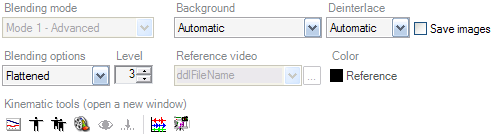
See the following links for more information:
Stick figure
The Stick figure tab allows you to change settings related to the
stick figure overlay.
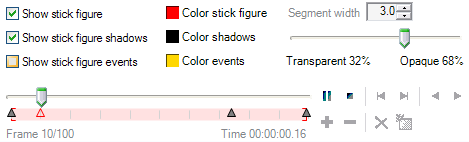
| Setting |
Description |
| Show stick figure |
Enables/disables overlay of stick figure onto the strobe image. |
| Color stick figure |
|
| Segment width |
Segment width (in pixels) of stick figure |
| Show stick figure shadows |
Enables/disables shadow of stick figure overlay |
| Color shadows |
|
| Show stick figure events |
Enables/disables stick figure for each event. |
| Color events |
|
| Transparency |
Transparency/opacity of stick figure (including shadows) |
| Timeline editor |
Use the Timeline
editor to move the slider and add/remove events. |
Clues
The Clues tab allows you to change settings related to the
clue
overlays.
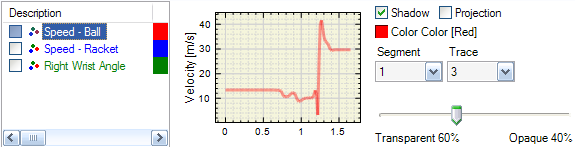
The list on the left shows the clues that are available for this
view.
- Each clue can be made visible/invisible by checking the checkbox
directly to the left of it.
- A simple chart is shown for the selected
clue.
- Certain properties of the clue can be changed by
first selecting it and then
changing the hints on the right.
Points & segments
The Points and segments tab allow you to change settings related to
overlaying points and segments.
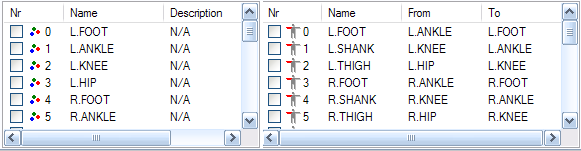
See also