Quick Renderer
The quick renderer consists of two major areas:
- The rendering canvas
- The rendering controls
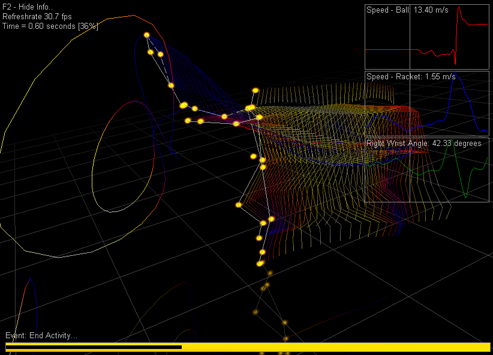
Timeline controls

The following actions are available:
| Category |
Element |
Description |
| Timeline |
Trackbar |
Move the slider to desired frame |
| |
Tick marks |
Shown every 10th, 100th, or 1,000th frame |
| |
Active region |
Shown in pink (with a start and end marker) for automatic generation
of events |
| |
Events |
Every marked event is marked by a triangle |
| |
Frame |
Frame x/y |
| |
Time |
The current time (from the start) in hh:mm:ss.hh |
| Buttons |
Play/Pause |
Play or pause video/rendering |
| |
Stop |
Stop video/rendering |
| |
Previous event |
Pause video/rendering at previous event |
| |
Next event |
Pause video/rendering at next event |
| |
Previous frame |
Pause video/rendering at previous frame |
| |
Next frame |
Pause video/rendering at next frame |
| |
Add event |
Add new event at current position of slider |
| |
Remove event |
Remove event at current position of slider |
| |
Clear |
Clear all events |
| |
New window |
Open events in new window |
| |
Velocity |
Relative speed [0.01 ... 5.00] |
Navigation
The following options can be used to navigate the 3d scene:
| Category |
Setting |
Description |
| Mouse in canvas |
Left mouse button |
Rotate |
| |
Middle mouse button |
Zoom |
| |
Right mouse button |
Translate |
| View matrix |
X |
Rotate 45 degrees about the X-axis |
| |
Y |
Rotate 45 degrees about the Y-axis |
| |
Reset |
Reset scene to original position |
Rendering options
The following options will take effect immediately:
| Category |
Setting |
Description |
| Segments |
No segments |
|
| |
Current frame (default) |
|
| |
Frame history |
|
| |
All frames |
|
| Points |
No points |
|
| |
Show points |
|
| |
Color points |
|
| World |
Grid |
|
| |
Reflection |
|
| |
Rotate |
|
Settings
The following settings (available in the settings Menu - View -
Settings) will take effect the next time a renderer window is
opened:
| Setting |
Description |
| General |
| Presentation interval |
The maximum rate at which a scene can be rendered. Select
Default or Immediate.
- Default: The driver waits for the vertical retrace
period. Operations are not affected more frequently than the
screen refresh rate, at most.
- Immediate: the runtime updates the window client area
immediately, and might do so more than once during the
adapter refresh period.
|
| Z-Buffer |
A Z-Buffer is a buffer that stores a depth value for each
pixel in the scene. Pixels with a small Z-value overwrite pixels
with a large Z-value. There should be no
reason to uncheck this unless you have an older video card that
does not support Z-buffers. |
| Fog |
This setting will create an illusion of depth. An exponential fog will draw objects that are closer to the
viewer more vivid than objects that are farther away. This
setting enables or disables fog blending and the fog density for
pixel or vertex fog used in exponential fog modes. |
| Stick figures |
| Reflection gain |
A reflection of the activity in the ground plane is rendered
at a lower intensity than the activity itself. A default gain of
0.30 means that the intensity of the reflection will be rendered
at 30% of the intensity of the activity itself. |
| Segment history gain "from" |
The start point of a segment is rendered at a lower
intensity than the point itself.
A default gain of 0.40 means that the intensity of the start
point of a segment will be rendered at 40% of the intensity of
the point itself. |
| Segment history gain "to" |
The end point of a segment is rendered at a lower intensity
than the point itself.
A default gain of 0.70 means that the intensity of the end point
of a segment will be rendered at 70% of the intensity of the
point itself. |
| Point trail - motion blur |
| Number of points |
Number of points trailing a point of the activity. |
| Duration (number of frames) |
Duration (in frames) over which the above number of points
are spread out. |
| Colors |
| Background |
Background color (default black) |
| Grid |
Grid color (default dark gray) |
| Text |
Text color (default gray) |
| Clue border |
Clue border color (default gray) |